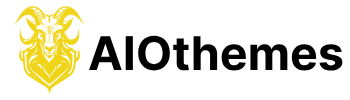Want to know how to change the URL of a blog post that has already been published?
Do you worry about breaking your old URL and getting 404 errors?
Suppose you answered yes, then. You will find the answers to the two questions above.
Permalinks are a big part of how search engines like Google decide where to rank your blog post.
If you look at any online guide to writing SEO-friendly content, you will see that permalinks are one of the most important parts.
So, you should know “How important it is to optimize a blog post’s permalink.”
We’ve already written a detailed guide on improving the permalinks of a blog post, which you can read to learn more about permalinks.
This blog post shows a simple but effective way to change the permalinks of posts that have already been published in Blogger.
What is a Permalink?
The URL of a blog post is the Permalink.
I don’t want to write too much about this because every Blogger knows what permalinks are.
The Blogspot URL Rewrite Guide
1. Go to Blogger.com and sign in with your Google account
2. Choose the blog you want to read.
3. Choose a blog post whose URL you want to change.
4. Choose which post you want to change, click “View,” copy the URL, and paste it into “Notepad” ( We will need this later ).
5. Go to “Edit” and change the post to “Draft.”

6. Now, click on permalinks and click on custom permalink. Type in your new URL ( Never use Underscores in URLs ).
7. Hit the Update button.
Yay, you’ve changed the Permalink of your published post!
But wait, go to the old URL ( which you have copied in step 4).
If you go to the old URL, you should get a 404 error message ( Not found error ).
If someone goes to your old URL, they’ll get a 404 error, which is annoying.
Search engine bots like Googlebot don’t like 404 errors either. Google may rank your blog lower if it has 404 errors.
So, to avoid ranking effects, you should change the old URL to the new one.
Redirect the old URL to the new URL.
Click “Settings” and then “Search preferences.”

Go to custom redirects and click on Edit.
Click on “Add new redirect.”
In the first box, type the URL of your old blog post without your domain.

For instance, if your URL is:
http://example.com/2023/01/example-post.html
Input:
/2023/01/example-post.html
- Type your new URL in the second box ( Same as the above method, remove the domain from the URL ).
- Check the box that says “permanent.” A permanent redirect gives search bots a 301 code, preventing you from dropping in Google’s rankings.
- Hit “Save.”
Now, if you go to the old URL for your blog post, you’ll see that it takes you to the new URL.
Why should permalinks change?
At first, no one will care about Permalinks because they won’t seem like a big part of On-page SEO.
But when they learn about SEO on popular blogs like Shoutmeloud, they’ll realize that permalinks are also important.
But why is it important to make changes or edits?
You might be putting “_” in your URLs:
Underscores “_” shouldn’t be used in URLs. In fact, it is better to use a dash (-) to add spaces to a URL ( ” – ” ).
You might have longer URLs:
Blog post URLs shouldn’t be too long. Search engines rank it better the smaller it is.
There may stop words in your URLs:
Some words in the Permalinks will be skipped by search engines like Google. These words are called “stop words.”
It would be better to take these stop words out of permalinks.
A, an, the, on, of, etc. are all examples of stop words.
But no CMS lets you change the Permalinks after a post has been published. So they will search for “How to change permalinks of published posts in Blogger” and find blog posts like this one.
Conclusion
Follow this tutorial to alter the permalink structure of an existing post.
I believe it could aid you in rising Google’s search engine results.
You can use the share buttons to spread this one across the web if you think it’s good.
A second option is to sign up for my blog’s mailing list.